- Status
- Hardcoded
This Thread had not been rated yet
Hello, This is my first post on this forum if there is any mistake or violation of the forum rules, please give me the chance to rectify that thanks.
Below are the details on how to Decompile and Compile IPTV Smarters to add hardcoded DNS.
Tools using
Decompiling tool – APK EASY TOOL
Editing Tool – Notepad ++
ICON changing tool – APK Icon Editor
STEP 1
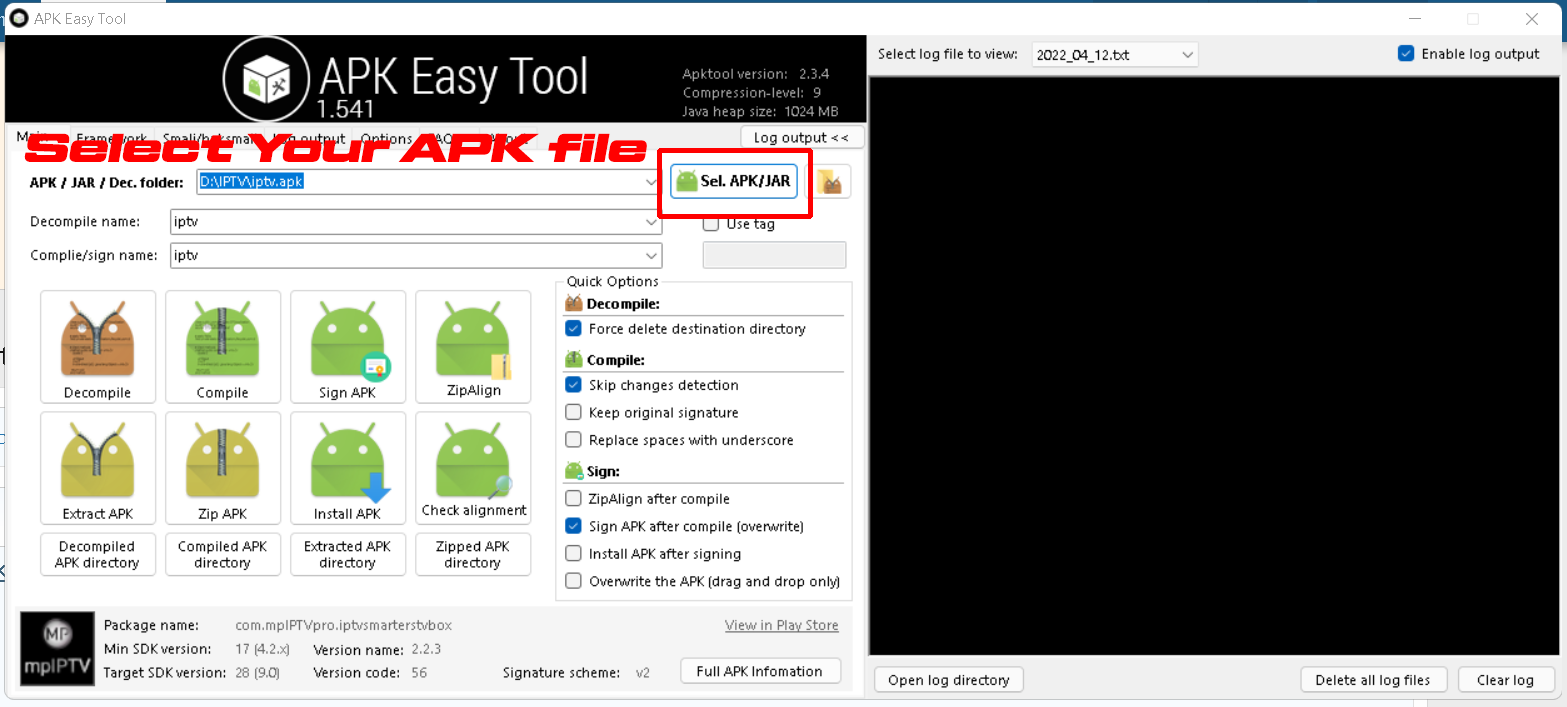
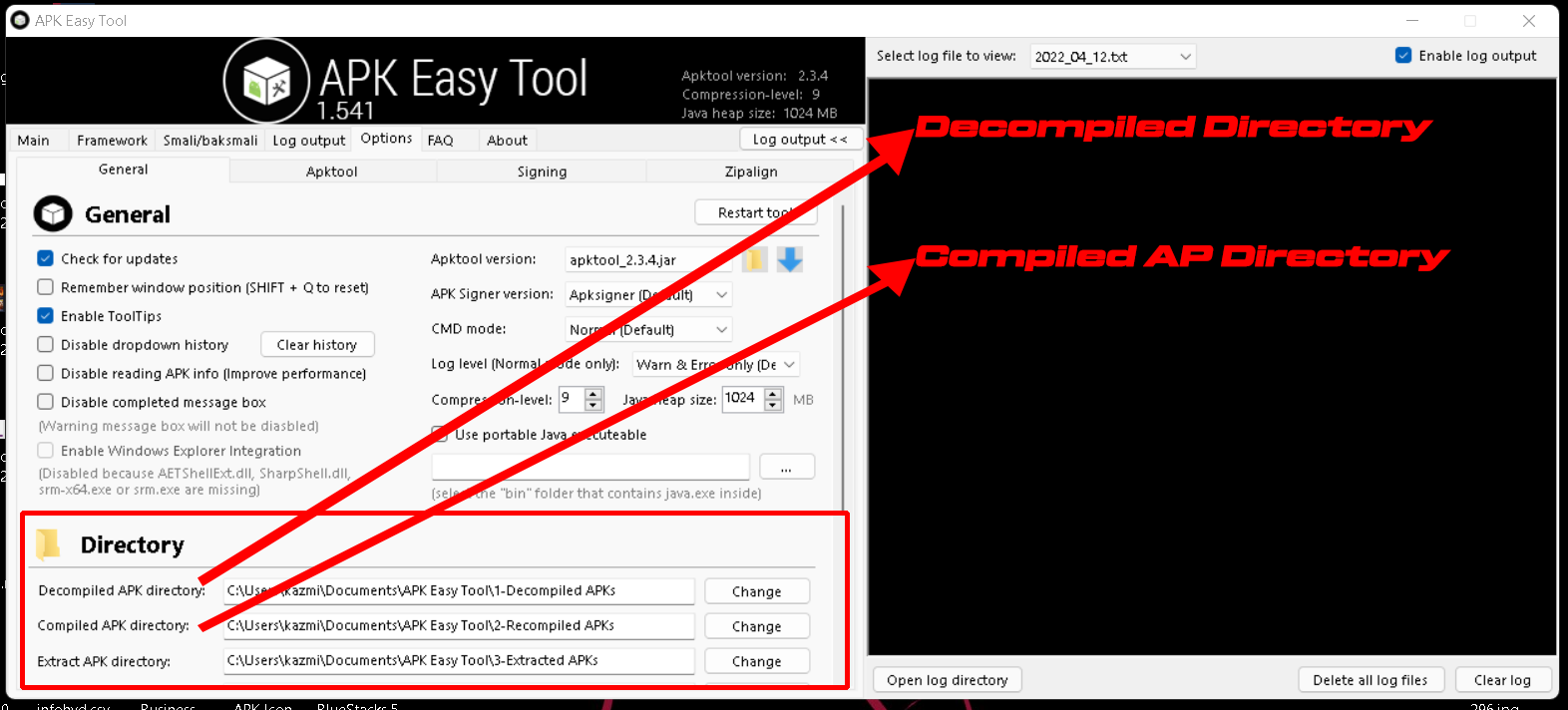
STEP 2
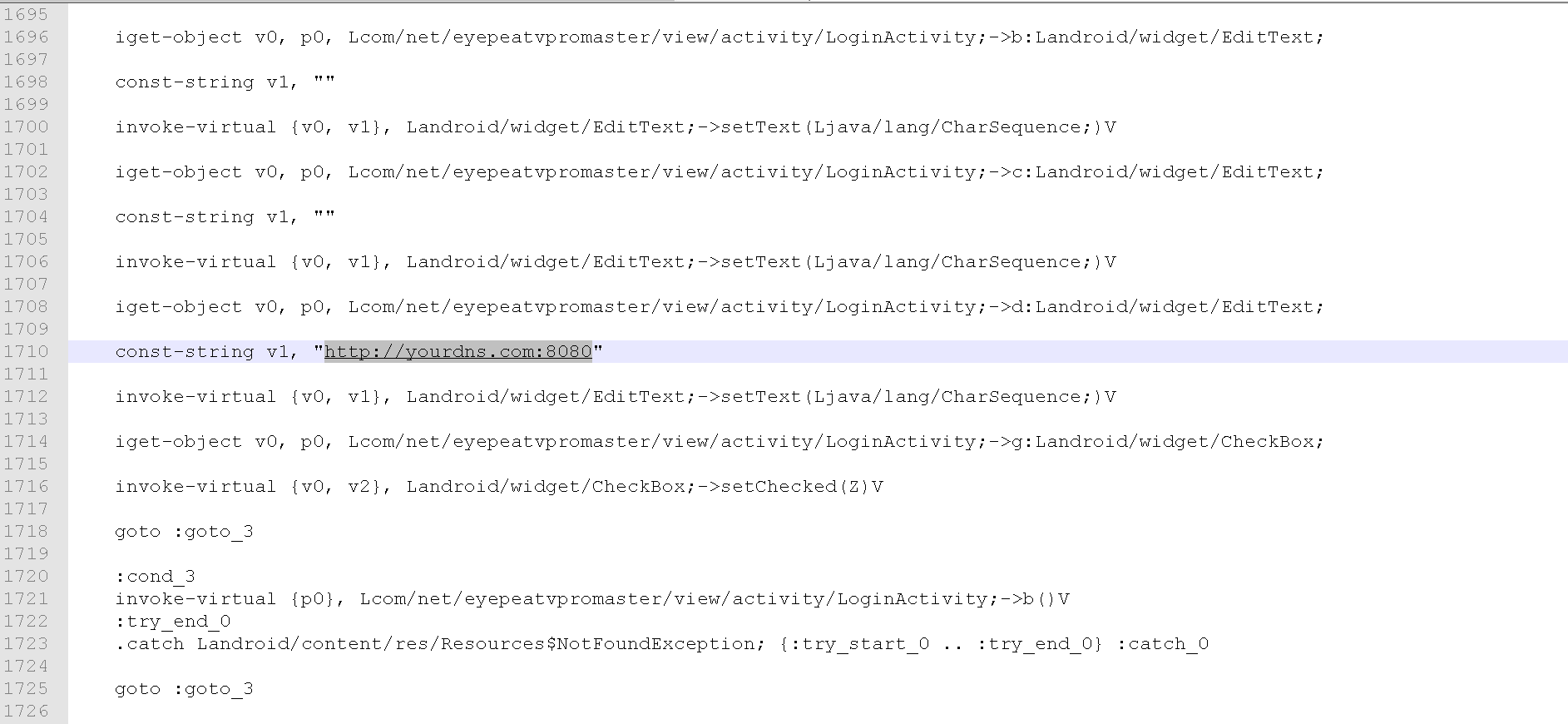
STEP 3
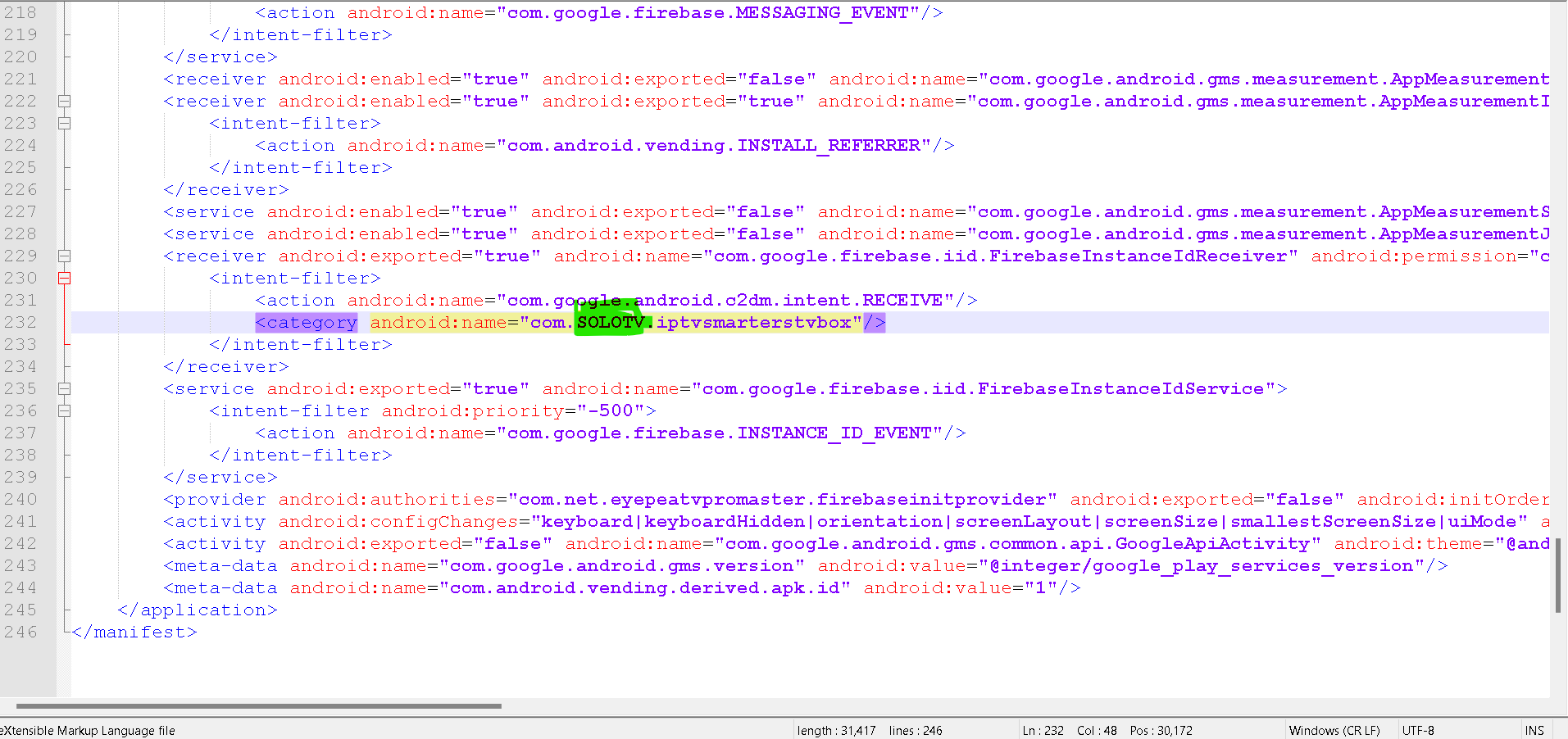
STEP 4
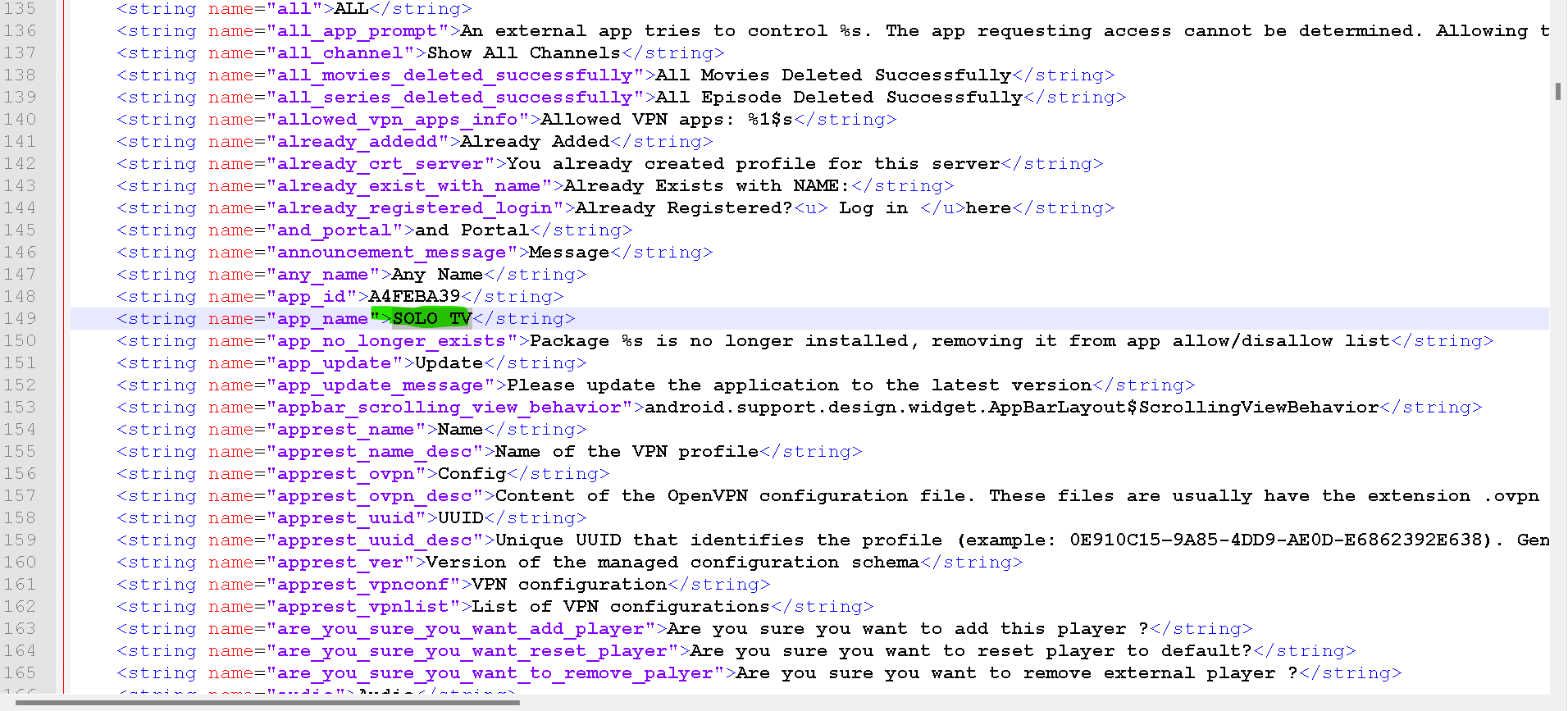
STEP 5
Note: I have been using this app for more than 1 year and it didn't do any home calls.
Below are the details on how to Decompile and Compile IPTV Smarters to add hardcoded DNS.
Tools using
Decompiling tool – APK EASY TOOL
Editing Tool – Notepad ++
ICON changing tool – APK Icon Editor
STEP 1
- Select your APK
- Decompile your APK – you can find decompile directory in Settings Tab.
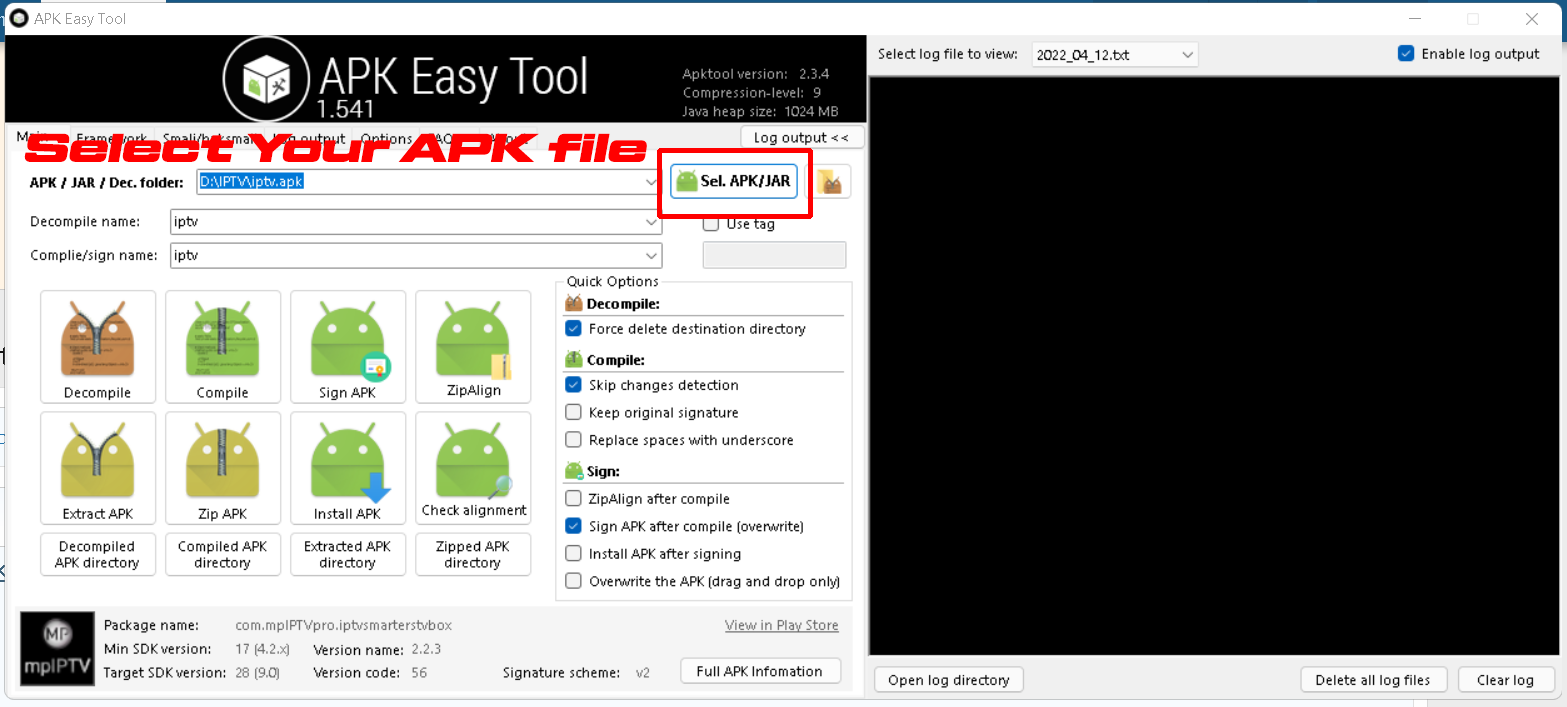
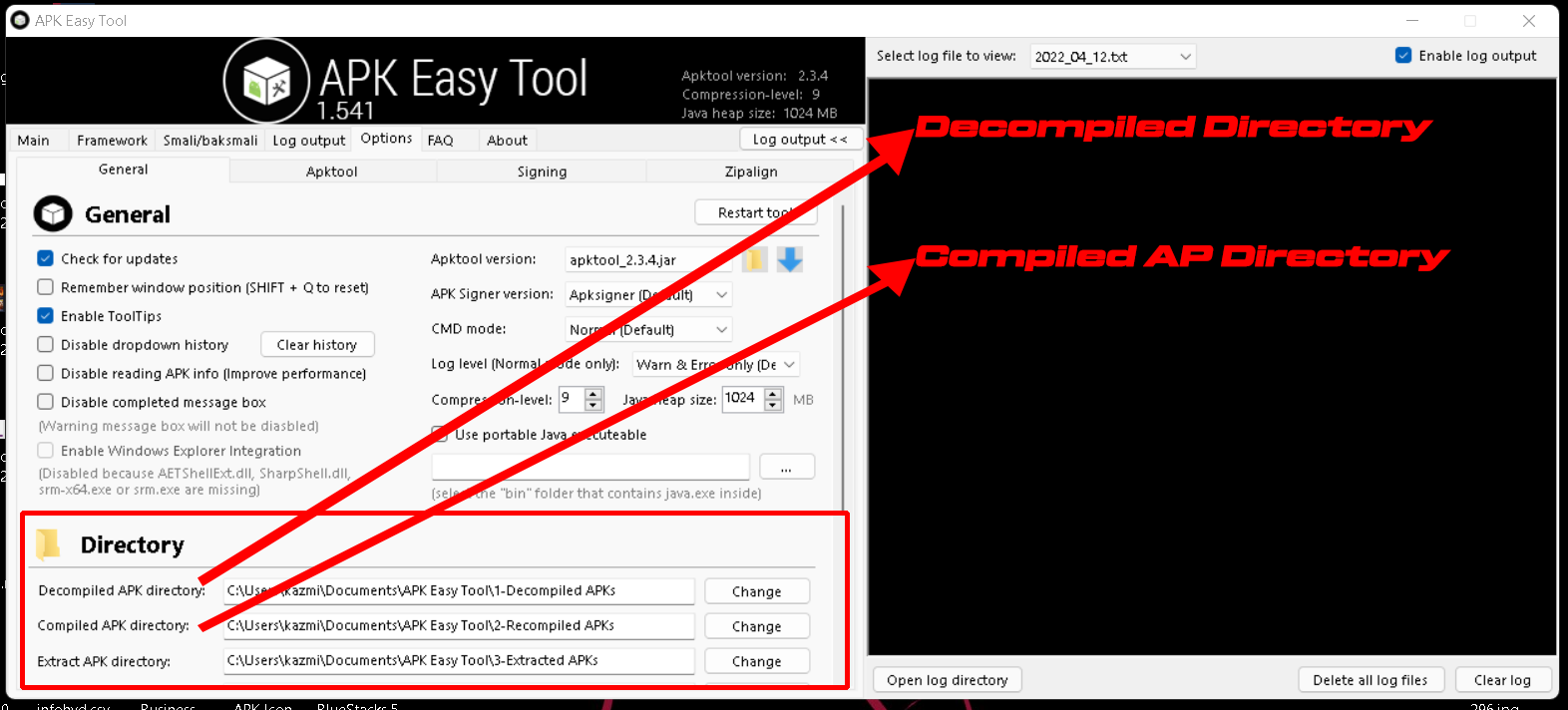
STEP 2
- Goto your decompile directory
- smali_classes2\com\net\eyepeatvpromaster\view\activity\LoginActivity.smali – Edit this file in notepad++ or your choice of program.
- Goto Line 1710 or search http://yourdns.com:8080
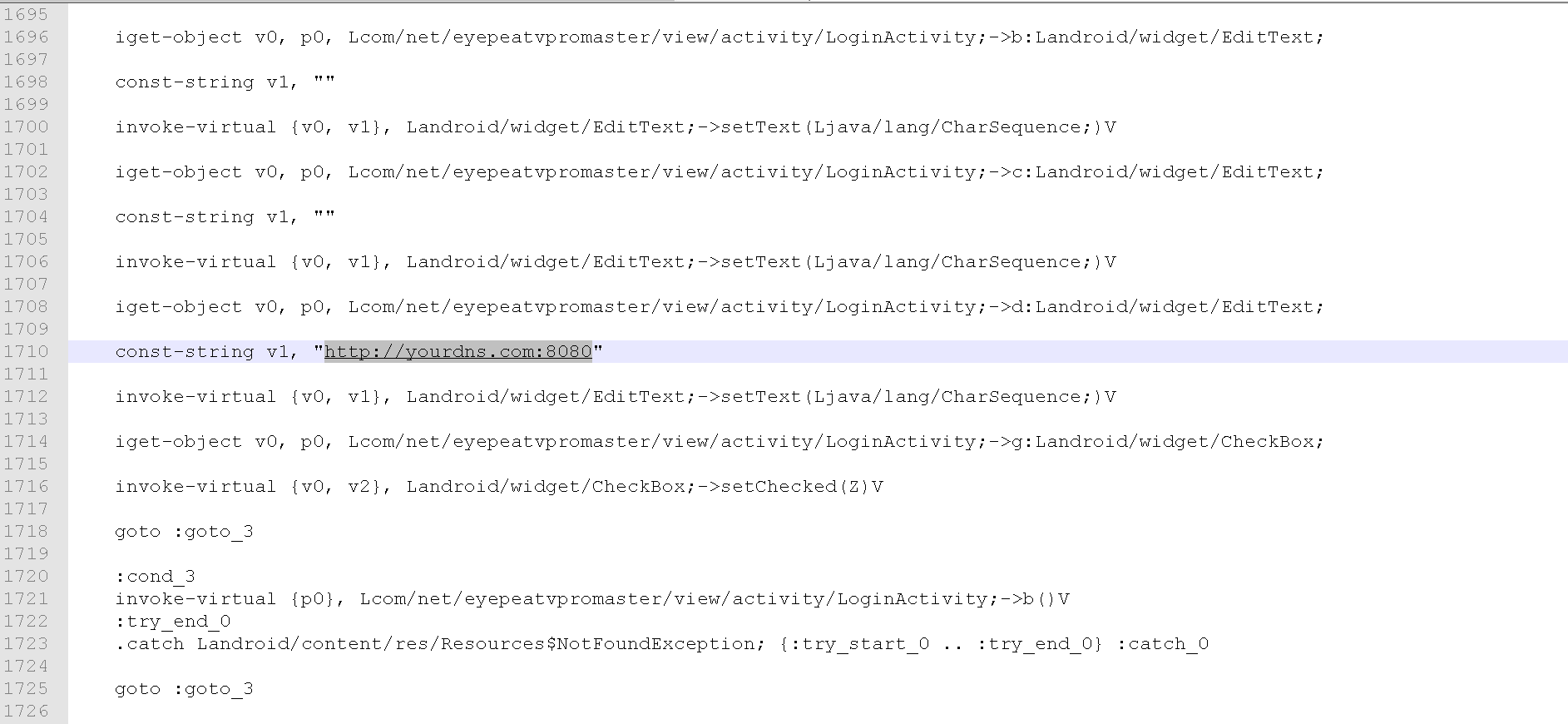
STEP 3
- Change your Package Name go to your decompiled directory and edit AndroidManifest.xml goto line no 232 and edit only highlighted text shown in the below picture.
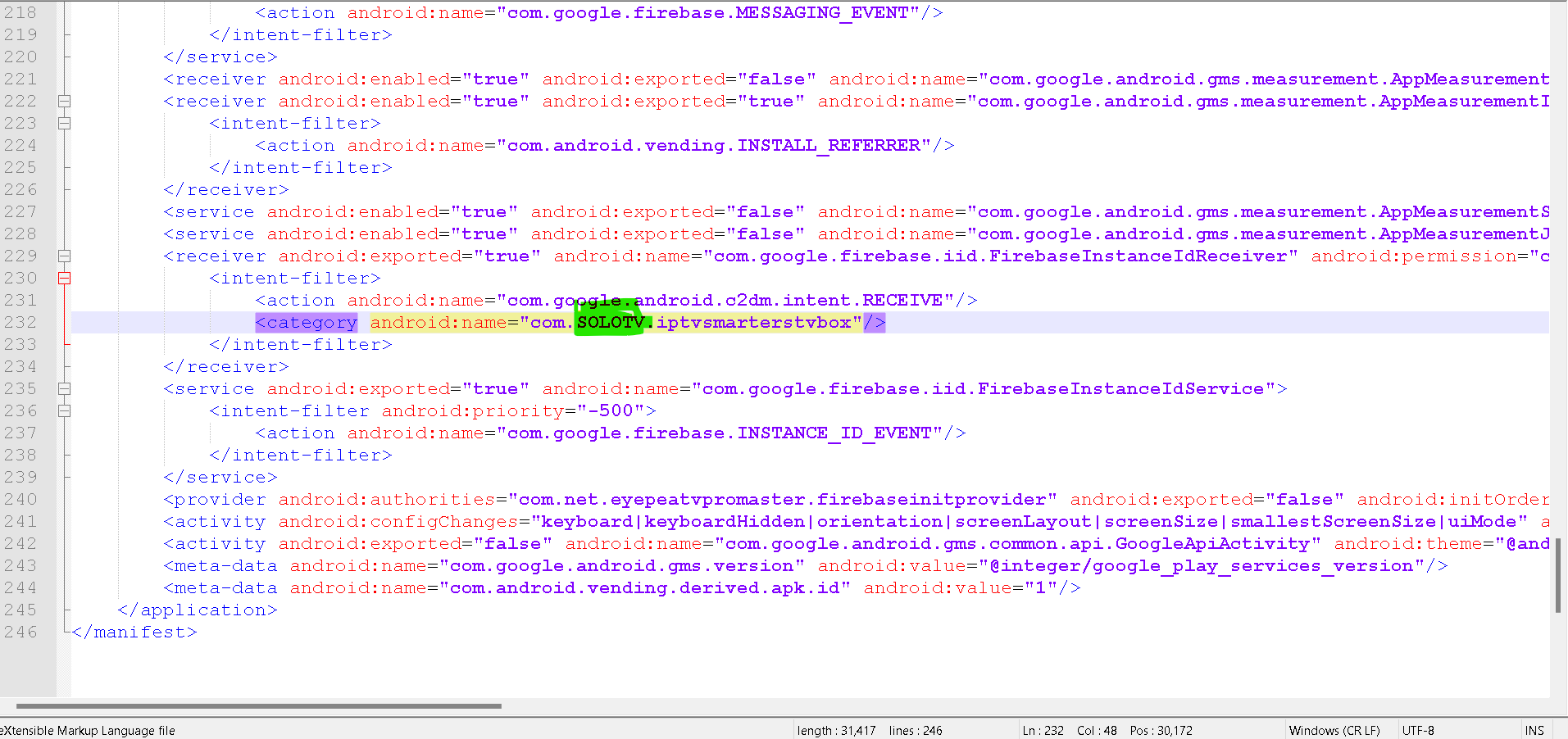
STEP 4
- Change your app name go to your decompiled directory go to these folders \res\values and edit strings.xml goto line no 149 and edit only highlighted text shown in the below picture.
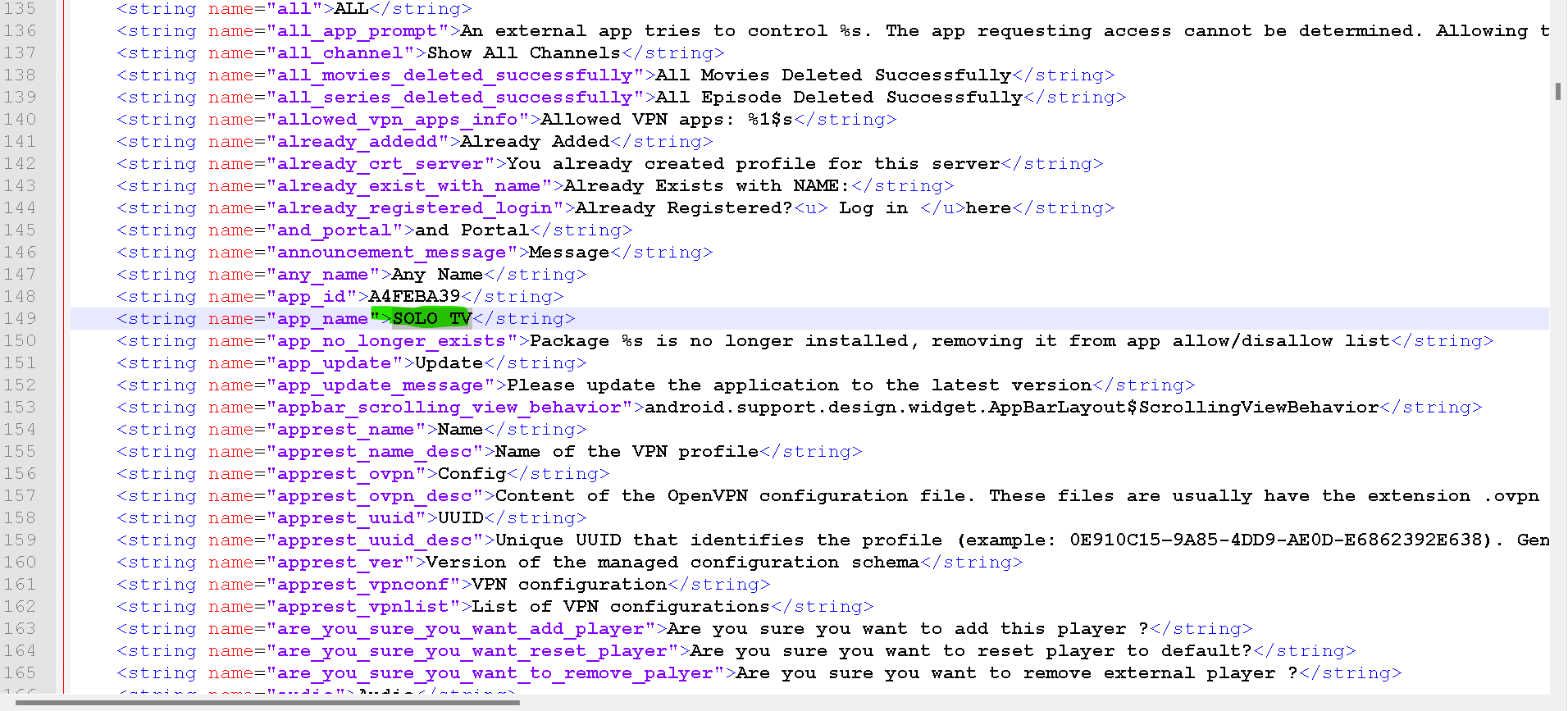
STEP 5
- If you wish to change the Graphical Interface go to your decompiled directory and edit all the resources available manually or if you just wish to change the Logo use APK Icon Editor to change all the logos.
- Compile your app - Goto Setting and you will find the path to compiled APK.
Note: I have been using this app for more than 1 year and it didn't do any home calls.
This Thread had not been rated yet



