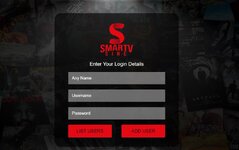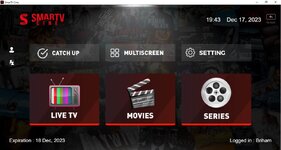This Thread had not been rated yet
lum4n4r3 submitted a new resource:
Smarters Windows Player With Remote DNS - windows
Read more about this resource...
Smarters Windows Player With Remote DNS - windows
Hello friends,
Before we start the process, we need to install nodejs on our computer.
URL : IPTVApps - Node.js
KINGTV :
After installing node js on our computer, extract the KING TV application from the rar. Open the Resources folder. now while the folder is open, hold the shift key, right click and open terminal screen in that folder
> npx asar extract app.asar rainbow
After sending this command, the decompilation process will start and a folder...
Read more about this resource...
This Thread had not been rated yet